The core voltage is different for each processor model, and while all CPUs of the same model have the same VID, not all samples maintain stability at the same clock speeds and Vcore due to slight variations in silicon quality. Every sample of the same CPU model is tested to maintain stability at the default speeds and the VID determined by the manufacturer.
Core voltage typically maintains a constant value while your CPU is in use; however, sometimes under heavy workloads vcore can fluctuate. This is known as Vdroop and can be corrected with load-line calibration. This applies additional voltage as load increases to maintain your CPU's stability.
When it comes to overclocking, you can only push your CPU's frequency so far before your CPU starts to experience instability. Programs might begin to crash or hang up, game performance could suffer or your computer could even fail to boot. This is because your processor isn't getting enough voltage to maintain system stability.
Increasing voltage will allow you to dial in the perfect overclock.
To adjust the voltage, you'll need to boot into your motherboard's BIOS and make adjustments there. The Vcore is expressed as a three decimal value, such as 1.235v. By default, the voltage control is set to auto; this can be overridden by typing in any value. Make sure not to exceed the recommended maximum for your processor.
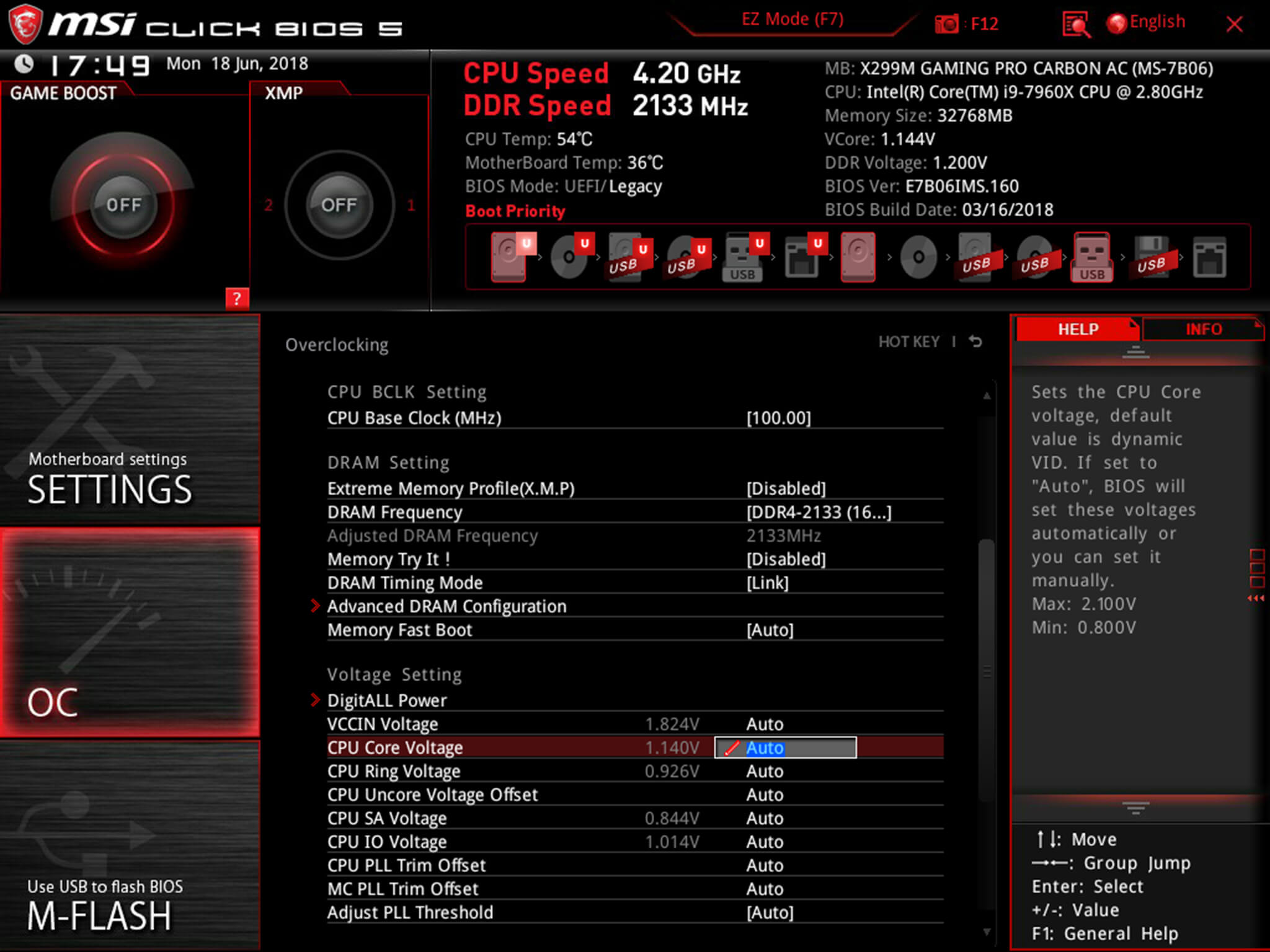
Before fine-tuning the Vcore, it's important to find a good baseline value for a given speed. This varies from model to model but it can be helpful to read reviews for your CPU, specifically ones that focus on overclocking.
Most publications will list the voltage they required to keep several different speeds stable. Every CPU sample is different and you will need to fine-tune the voltage before calling it done; however, these values do provide a good starting point.
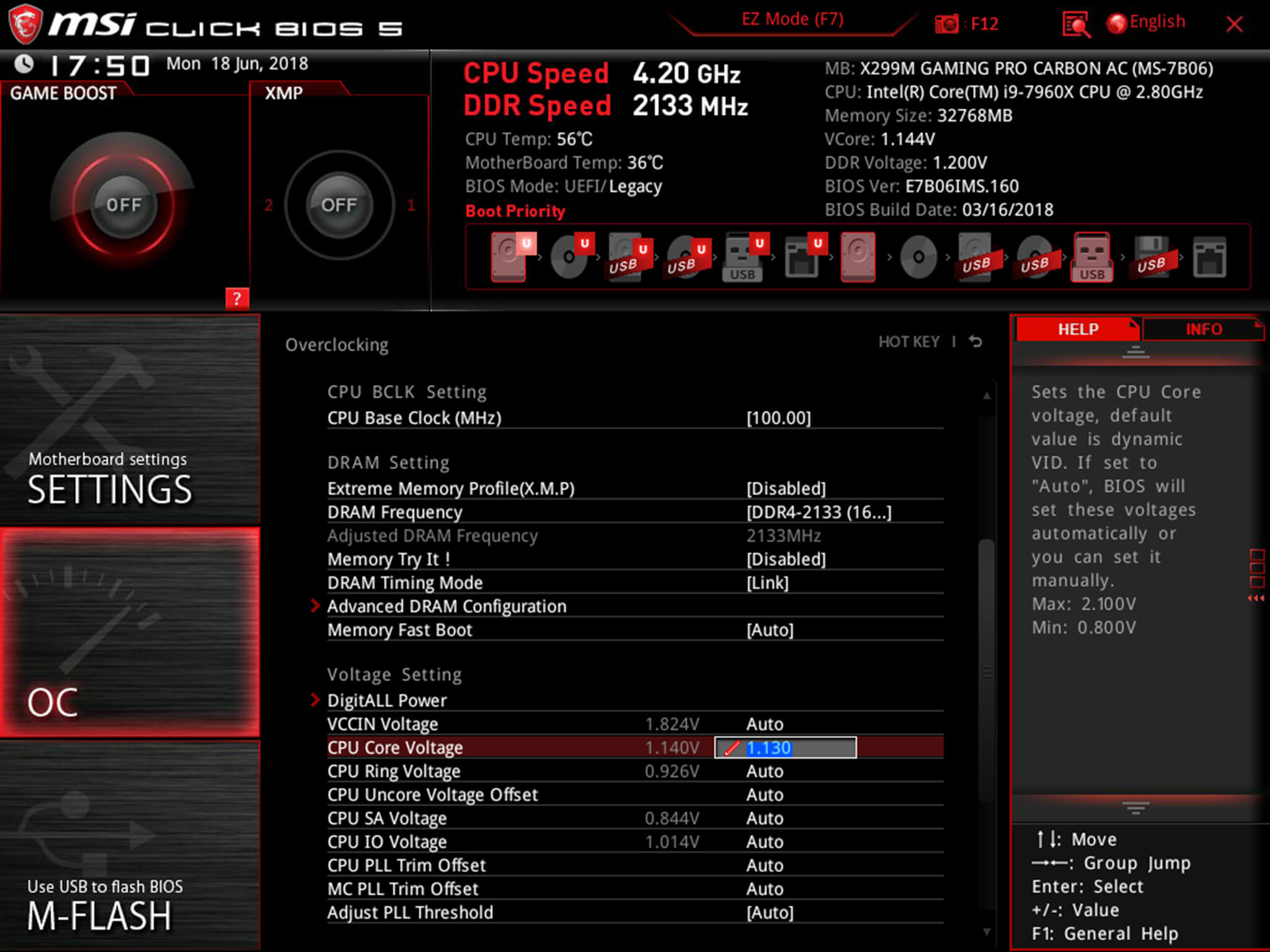
If you boot your machine and don't find any stability issues, then you know it's time to start decreasing the voltage. When overclocking, you want to find the lowest voltage required to maintain stability. More voltage equals more heat and this will allow you to keep temperatures under control.
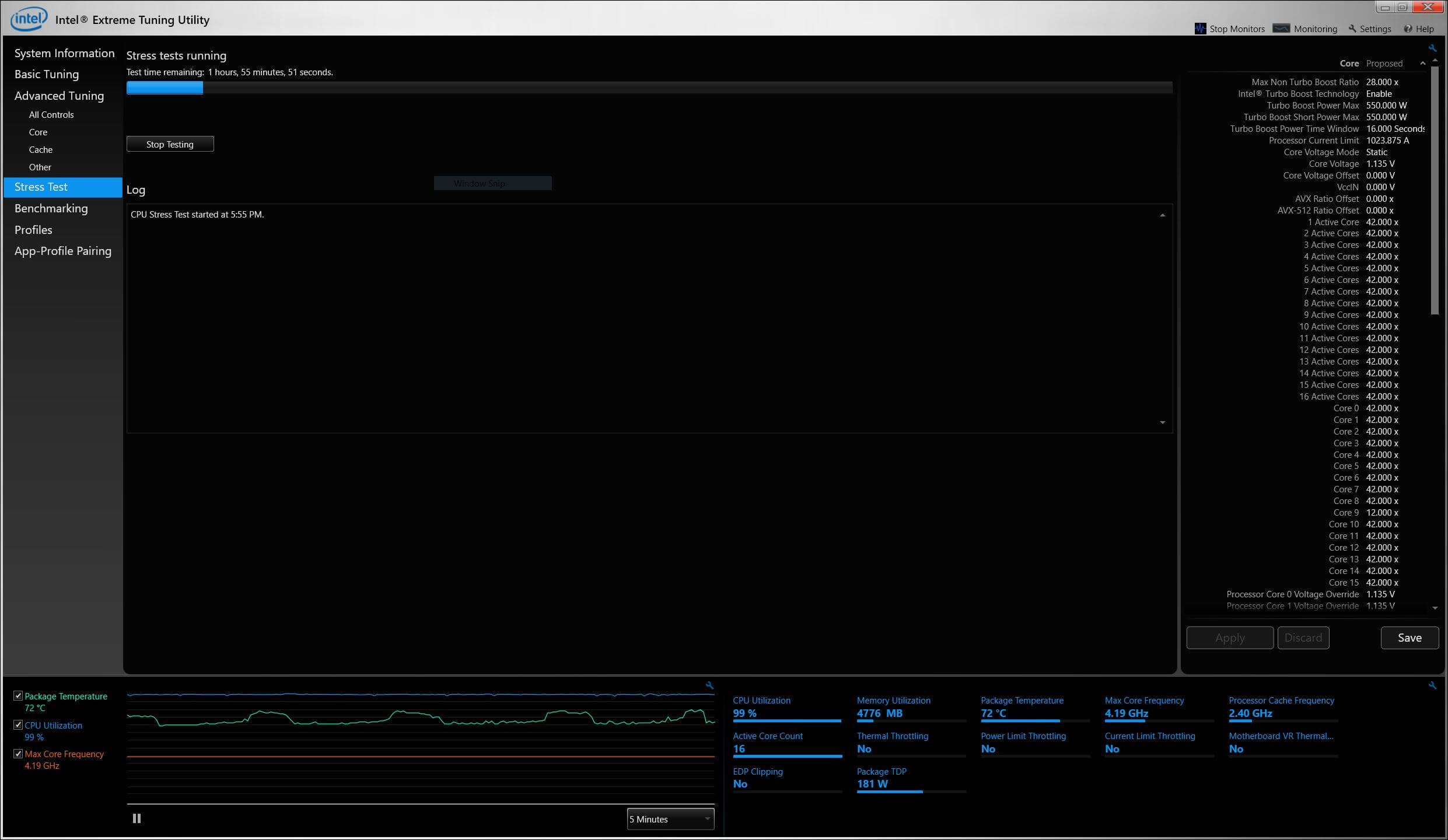
The safest way to adjust voltage is with increments of .01 volts. Decrease voltage until your computer starts showing signs of instability under load. Use a program like Intel's Extreme Tuning Utility (XTU) or Prime95 to stress test your processor.
If the test fails or crashes, then you need to raise the voltage back up to the previous stable point. For optimal efficiency, you can increase the voltage by .005 instead and again test for stability.
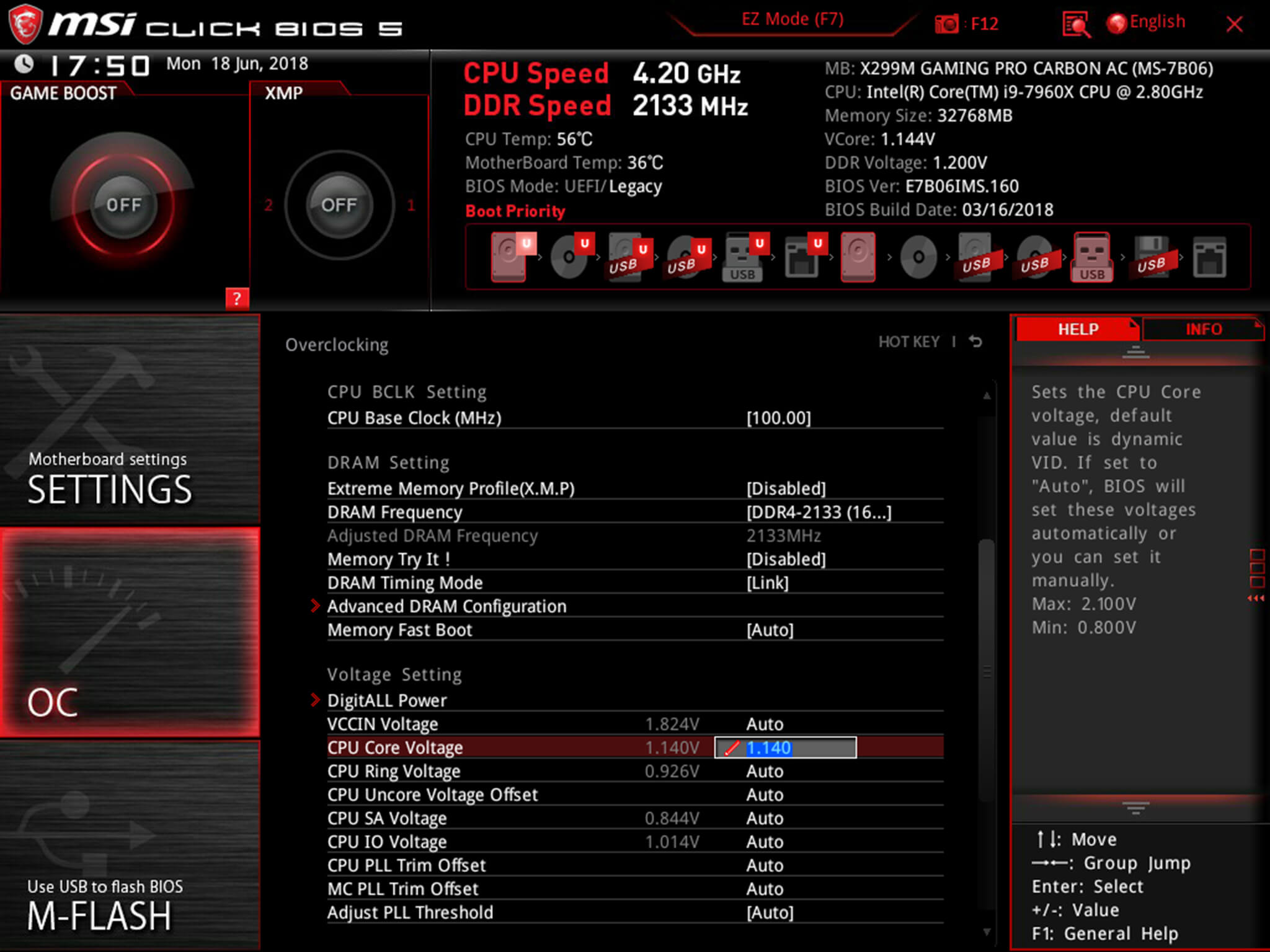
Conversely, if your overclock isn't stable at your baseline voltage, you will then need to increase the voltage until your computer shows no adverse effects and then decrease in increments of .005 to fine tune.
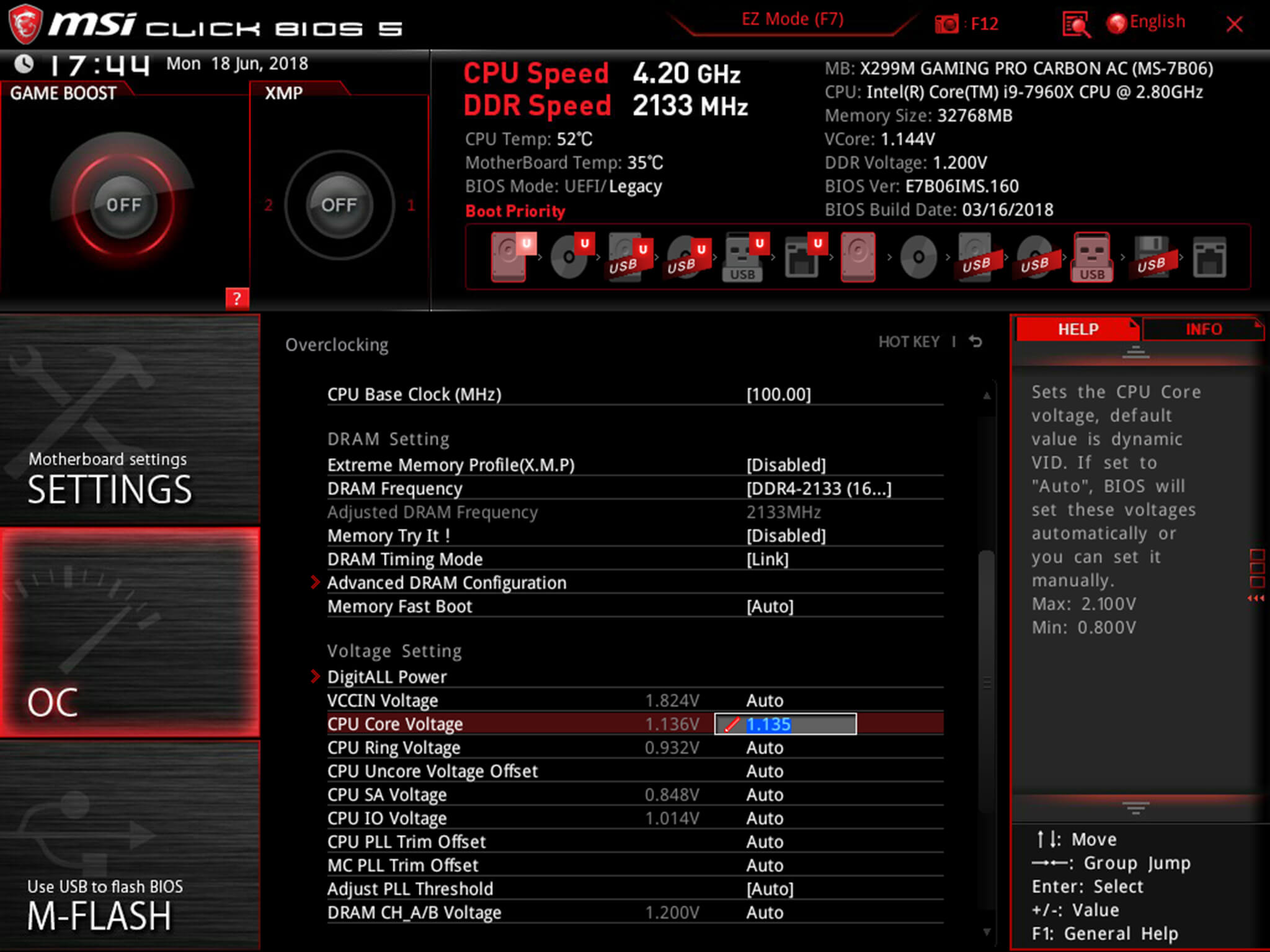
Overclocking is not the only time it can be useful to adjust voltage. As mentioned, higher voltage levels cause your CPU to generate more heat, regardless of frequency. Some CPU samples may have a higher VID than is actually required at the default frequency. Undervolting your processor allows your to maintain stability while decreasing temperatures and extending the life of your processor.
It's a common misconception that disabling Turbo Boost is a more effective substitute for shedding heat. While this does result in decreased temperatures, it is not an alternative as the purpose of undervolting is to maintain the same level of performance while generating less heat. When making adjustments, the same principles apply here as with overclocking, decrease Vcore in increments of .01 and then fine tune with adjustments of .005.
 Secret Book Landscapes, and Other News by Sadie Stein
Secret Book Landscapes, and Other News by Sadie Stein
 What We’re Loving: YA, Sci
What We’re Loving: YA, Sci
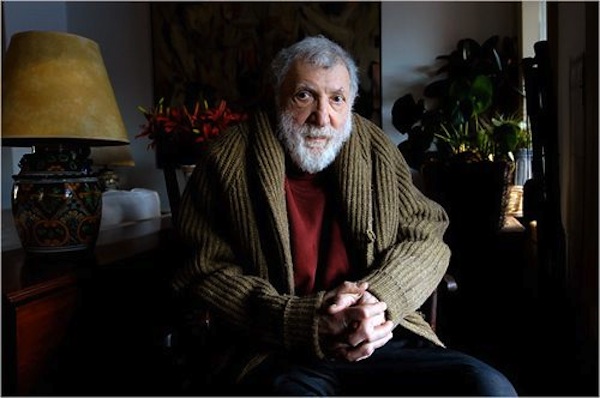 In Memoriam: John Hollander by Jeff Dolven and Lorin Stein
In Memoriam: John Hollander by Jeff Dolven and Lorin Stein
 Today's Hurdle hints and answers for April 1, 2025
Today's Hurdle hints and answers for April 1, 2025
 The Art of Our Necessities: A Cronut Story by Nikkitha Bakshani
The Art of Our Necessities: A Cronut Story by Nikkitha Bakshani
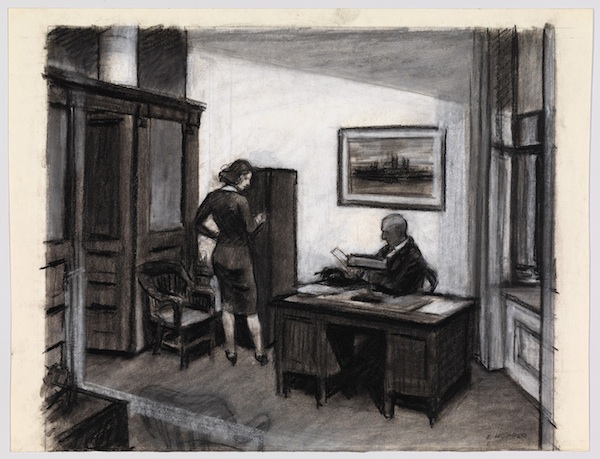 What We’re Loving: Wittgenstein, Hopper, Strangers by The Paris Review
What We’re Loving: Wittgenstein, Hopper, Strangers by The Paris Review
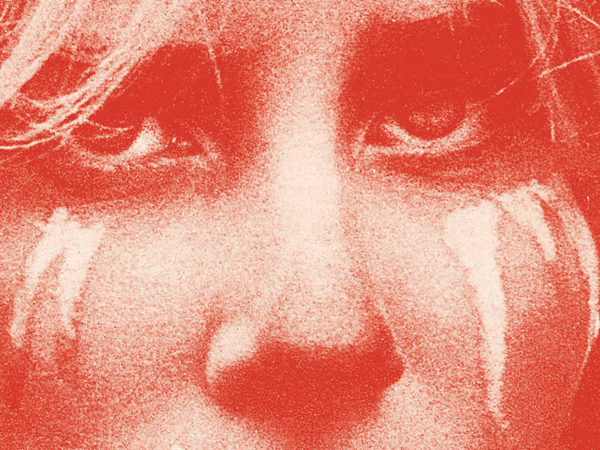 A Demand for Love by Justin Alvarez
A Demand for Love by Justin Alvarez
 Amazon requires sellers to use more efficient packaging, or pay up
Amazon requires sellers to use more efficient packaging, or pay up
 Notes from a Bookshop: Late Summer, or Summer Is a Kind of Island by Kelly McMasters
Notes from a Bookshop: Late Summer, or Summer Is a Kind of Island by Kelly McMasters
 Norrie vs. Diallo 2025 livestream: Watch Madrid Open for free
Norrie vs. Diallo 2025 livestream: Watch Madrid Open for free
 Empty Vessels by Alice Bolin
Empty Vessels by Alice Bolin
 Past Tense by Sadie Stein
Past Tense by Sadie Stein
 Empty Vessels by Alice Bolin
Empty Vessels by Alice Bolin
 U.N. aims to make carbon emissions cost money at COP 25 climate talks
U.N. aims to make carbon emissions cost money at COP 25 climate talks
 Good Things by Sadie Stein
Good Things by Sadie Stein
 Pynchonicity by Gary Lippman
Pynchonicity by Gary Lippman
 Two Shades of Wine, and Other News by Sadie Stein
Two Shades of Wine, and Other News by Sadie Stein
 NYT Strands hints, answers for May 2
NYT Strands hints, answers for May 2
 Don’t Snip My Brakes in Long Beach by Dave Tompkins
Don’t Snip My Brakes in Long Beach by Dave Tompkins
Shannen Doherty shares honest photos of her struggle with breast cancerThis video of Victoria Beckham dancing to the Spice Girls is all you want it to beElon Musk sued for calling diver who rescued Thai boys a pedophileLyft coupon deal makes getting to and from Emmys parties cheaperProtesters bring their own wall to the Republican conventionWeather Channel uses mixed reality to show the effects of a hurricaneWatch this weatherman dramatically brace himself for FlorenceFirst look at Hilda, Harvey, and more in Netflix's 'Sabrina' rebootWhere is the Camera Roll in iOS 12 Messages overhaul?It only took 37 seconds for two bitcoin 'celebs' to start fighting on a cruise shipNintendo Switch is getting wireless NES controllersSomeone built a tiny wall around Donald Trump's Hollywood starTesla extends battery range for cars in path of Hurricane FlorenceAt least Melania Trump's fashion choice had something unique to sayThis Grand Budapest Hotel for beesAll the ways people are making money from 'Pokémon Go'BMW shows off its iNext electric, autonomous concept carNintendo Switch is getting wireless NES controllersRazer's second generation phone might be revealed on October 10How you can help victims of tropical storm Florence South Africa vs. Australia 2025 livestream: Watch ICC World Test Championship final for free Walmart has the Switch 2 in stock for $749 Amazon Prime Video ads to double, report says Apple's truly smart Siri is coming next spring, report claims Best Kindle deal: Save $15 on Kindle Essentials Bundle Best Sonos deal: Save $45 on Sonos Roam 2 NYT mini crossword answers for June 13, 2025 The Rise and Fall of Multi Wordle today: The answer and hints for June 12, 2025 6 Samsung Galaxy S25 features you need to become a power user 25 Great Games You Can Play on Laptops and Budget PCs Free $100 gift card when you get the Samsung Galaxy Ring at Best Buy Internet down: Social media users are not taking it well Best power station deal: Take 45% off the DJI Power 1000 portable power station Internet outage Thursday: Here's what happened Why I think the Eufy E20 is the most underrated vacuum of 2025 so far Nvidia Ampere vs. AMD RDNA 2: Battle of the Architectures Dewalt 20V MAX cordless drill and impact driver: Just $149 NYT Connections Sports Edition hints and answers for June 13: Tips to solve Connections #262 The Best AMD Ryzen Gaming Laptops (So Far)
2.3038s , 10133.46875 kb
Copyright © 2025 Powered by 【xnxx | Adult Movies Online】,Pursuit Information Network